WebAdvisor Course Selection Process
In order to get familiar with the online procedure for adding and dropping classes prior to the process going “live” we have put together a demonstration. Below is a short outline of how to find classes using the “Search for Sections” screen on WebAdvisor. You may test this demonstration screen to become familiar with the procedure and the method of finding class sections. If you need to find course numbers to make the registration selection easier, please go to the Course Selection and Description screen. The course and section number are listed with the course title on that screen and the courses are listed in alphabethical order.
Remember the actual add/drop registration may not be available yet.
Please note: Macintosh users may have difficulty using internet explorer as the browser.
Step 1. To begin searching for classes open WebAdvisor. A new browser window will open. The new window will have a screen that looks like the screen shown here. Click on the “Prospective Student Information” Bar.
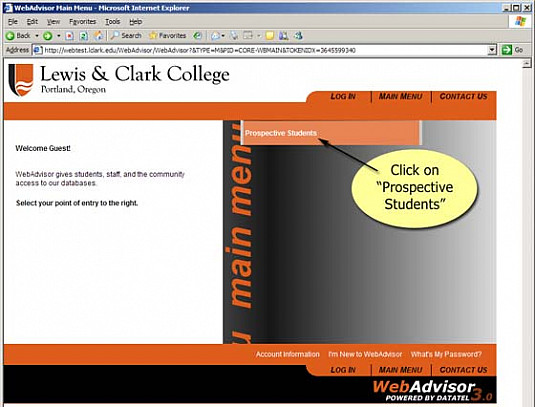
Step 2. The “Prospective Student” link will let you view the Lewis & Clark College “Search for Section” screen. To access this database of all Lewis & Clark courses, click on the “Search for Sections” link.

Step 3. Using the “search for sections” you will now be able to search for the classes in which you are interested.
Step 4. Use the drop-down arrows to select the term you want – law school terms begin with “Law” the subject is “Law”, and the academic level for all law school classes is “Law School: Juris Doctor.” You can also test other criteria to explore methods of selection.
Step 5. After you have selected a term, subject and academic level, scroll down to the bottom of the page and click on the SUBMIT button.
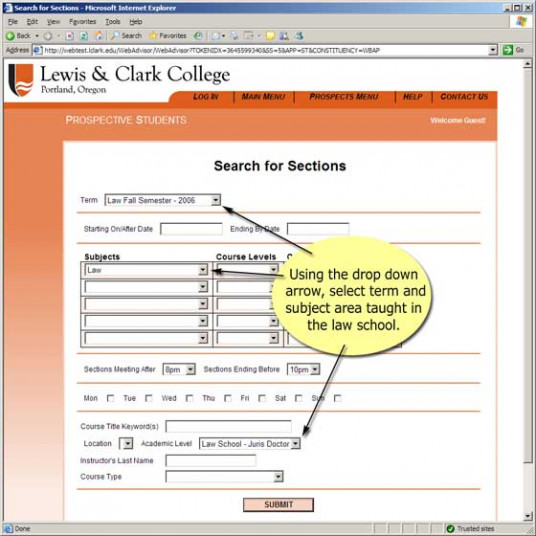
Step 6. You should then see a complete listing of courses for the semester and subject area that you have selected.
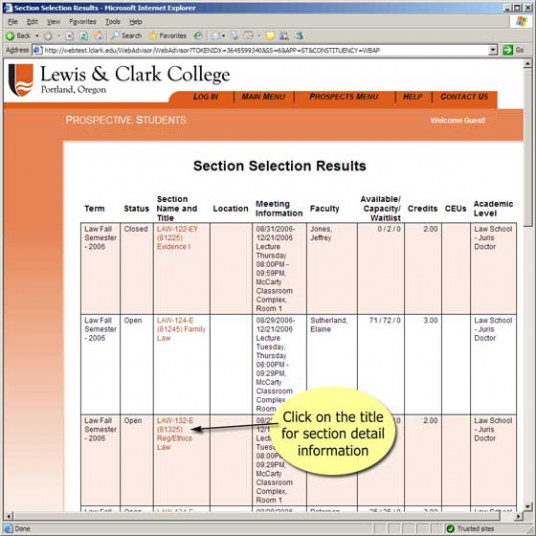
Step 7. You can then link to detailed information on each section by clicking on the section name and title. You will find the course description, faculty contact information and comments.

When you are done viewing the information please use the close window button at the bottom of the screen.
As an active student you can log in using your email address and password. You will have access to all the WebAdvisor menu items open to students on the Student Menu.
If you need assistance please contact our office at (503) 768-6614 or by email at lawreg@lclark.edu.
Law Registrar is located in Legal Research Center on the Law Campus.
MSC: 51
email lawreg@lclark.edu
voice 503-768-6614
fax 503-768-6850
Registrar Tiffany Henning
Law Registrar
Lewis & Clark Law School
10101 S. Terwilliger Boulevard MSC 51
Portland OR 97219